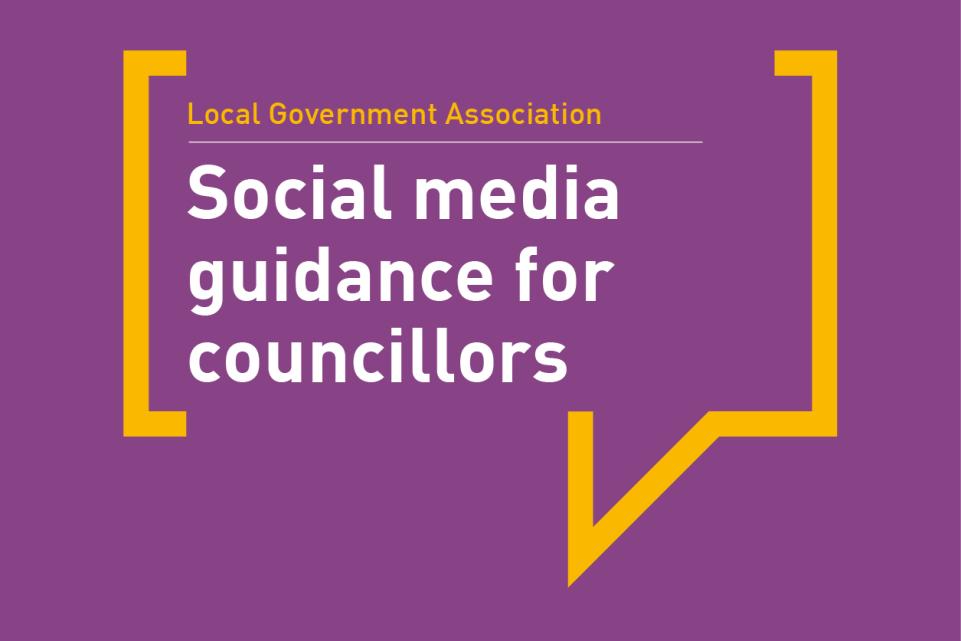This is a brief introductory guide to social media accessibility for councillors. The advice is not specific to any social media platform.
Objectives
- Introduction to web accessibility
- Making social media content more accessible
Introduction to web accessibility
What is web accessibility?
The W3C Web Accessibility Initiative (W3C WAI) has defined web accessibility as:
“Web accessibility means that websites, tools, and technologies are designed and developed so that people with disabilities can use them.” (W3C WAI. Introduction to Web Accessibility. 24 March 2022. https://www.w3.org/WAI/fundamentals/accessibility-intro).
Put simply, web accessibility is about removing barriers. It is about ensuring that everyone can access what is on the web and contribute to it.
A similar logic is used by a council installing a dropped curb. It is doing it to ensure that all pedestrians can access a crossing. Web accessibility works in a similar way. It seeks to ensure equal access to the web.
Inclusive design
Inclusive design is another useful concept to consider. It is primarily associated with user experience design of websites, apps and other products. The goal is to ensure the best experience for the largest number of people.
Inclusive design recognises that there is diversity and that a range of options for interaction should exist. This is the opposite of assuming everyone is the same or that everything should be built around an ‘average user’.
Accessibility is about removing barriers, ensuring everyone can access what is on the web and contribute to it.
Why is web accessibility important?
It is estimated that there are 14.1 million disabled people in the UK. Unfortunately, a great deal of content on the web is not accessible. This means that many people can struggle to access even basic information.
In making content accessible we are ensuring that millions of UK citizens can access information and services.
Before we go any further, it is worth noting that potentially everyone benefits from a more accessible web. For instance:
- Video closed captions assist those who are deaf. They also mean that if someone can’t have the sound on they can still follow what is being said.
- Text written in plain English will assist those with dyslexia. It also makes it more likely that what you write will be understood by more people in general.
Web accessibility is specifically about removing barriers for disabled people, but it can benefit many more people in the population.
Local government and web accessibility
In recent years, knowledge about web accessibility has become more widespread in local government. This is largely due to the Public Sector Bodies (Websites and Mobile Applications) (No. 2) Accessibility Regulations 2018.
The 2018 Regulations built on existing duties for public sector bodies set out in the Equality Act 2010 (or the Disability Discrimination Act 1995 for Northern Ireland). They set out a requirement for public sector bodies, including councils, to have accessible websites and apps (specifically they should meet the Web Content Accessibility Guidelines (WCAG) 2.1 AA standards as set out by W3C WIA).
The 2018 Regulations do not apply to individual councillors’ social media. However, the LGA Model Councillor Code of Conduct invites councillors to agree that:
“In accordance with the public trust placed in me, on all occasions … I treat all persons fairly and with respect [and] ... I do not improperly seek to confer an advantage, or disadvantage, on any person”.
Promote and use inclusive language
Using inclusive language can also help to remove barriers. While technically not part of web accessibility, it nevertheless seeks to treat everyone with respect and dignity. It is about ensuring that no one feels excluded.
Try to:
- consider things from others’ points of view
- avoid using ableist language
- stick with gender-neutral pronouns and terms
- consider how you can share a diversity of voices.
What can councillors do to support web accessibility?
There are three simple actions every councillor could take today:
- learn more about web accessibility
- promote diversity and web accessibility in your council
- consider how you can improve the accessibility of your digital content – your social media is a good place to start.
Making social media content more accessible
Social media platforms have been working to improve accessibility in recent years. Most now provide tools, guidance or features to help people create more accessible posts and content.
Each platform takes a slightly different approach to accessibility. This is due in part to the fact that each provides a different service. For instance, Twitter is still primarily text-based. YouTube is entirely video-based. Facebook and Instagram are a mixture of text, images, and video content.
There are however some simple steps and basic principles that are applicable in most situations.
Plain English
The first and arguably the most important step towards achieving accessibility is to write in plain English.
It is fortunate that social media naturally favours short sentences and fewer words. This increases the chances that posts and content will be in plain English. That, in turn, helps to increase understanding.
The Government Digital Service (GDS) advises those writing for the GOV.UK website to aim for a reading age of nine years old. You might want to keep this in mind when writing posts or creating content.
- Use short sentence and paragraphs.
- Don’t write large blocks of text.
- Have a sensible structure to a post, or content that is easy to follow.
- Have a simple and clear message or call to action.
- Avoid technical terms, local government jargon and complicated language.
- Try to avoid the use of abbreviations and acronyms.
- Don’t substitute symbols for words – for example, using ‘=’ instead of ‘equals’.
- Be cautious about using full caps. It can make text harder to read and be open to interpretation. For example, what is meant by ‘I THINK YOU SHOULD WATCH OUT’. Is the writer shouting a threat, or trying to highlight important information, or giving a friendly warning?
Fonts
When it comes to social media there can be limited choice about fonts and font sizes. However, in certain circumstances, there can be some choice. For example, you are likely to have some choice when creating content such as an image for a post.
- Use large and clear fonts wherever possible.
- Use an appropriate font.
- Use an appropriate font size that is not too small.
- Keep text left-aligned (don’t justify).
- Try not to bold, underline or italicise text.
- Make sure there is a high contrast between the text and the background colour. For example, black text on a white background is much easier to read than green text on a red background.
Emojis
Emojis are small images which are often added to digital text. The main purpose of an emoji is to convey meaning – usually but not always an emotion. For example, this emoji ? is often taken to mean that someone ‘agrees’.
Emojis are useful because they help to concisely convey meaning. Some writers will use them to reduce the amount of text required to convey a meaning.
Unfortunately, one of the downsides of emojis is that they are sometimes open to interpretation. The reader will need to ‘guess’ what message the writer is trying to convey. For example, this emoji ? could, in certain circumstances, mean almost anything from ‘I agree’ to ‘message received’.
Screen readers can ‘read’ emojis. This is of course helpful to anyone with a screen reader. However, before using an emoji it can be useful to know exactly how it will be ‘read’. For example, this emoji ? – which is often used for ‘sarcasm’ – will be read as ‘information desk person’.
- Don’t use emojis alone to convey meaning.
- Try to avoid using emojis in the body of a sentence. For example, ‘I really liked ? that dessert ? we had last night’.
- Don’t overuse emojis. In most cases three emojis should be enough.
- Don’t repeatedly use the same emoji in the same post.
Hashtags
A hashtag is a tag (word) that has the hash symbol ‘#’ in front of it. They are used on social media to allow users to easily tag and cross reference content. In simple terms, this makes it easier to share and find stuff.
- Don’t overuse hashtags. The Government Digital Service (GDS) recommends using up to two hashtags.
- Put the hashtags at the end of the post.
- Try to use a capital letter at the start of each word, for example: #LocalGovernmentAssociation. This will help screen readers.
Links
Most social media platforms will allow users to add links. Links to website pages are often blue and underlined. Links allow users to find out more information or to complete a call to action, for example, accessing information about bin collection changes or completing a survey.
- Don’t overdo the number of links. Try to keep it to one link per post.
- Try to avoid using shortened links. This can help screen reader users. Long links also make more sense and people have more of an idea of where the link leads to.
- State clearly and concisely what the link leads to. For example, don't just write: ‘click here’ – instead, you could use more descriptive link text such as: ‘Further guidance about accessibility’.
Images and videos
Images and videos are very important. For a creator, they can make posts stand out from the crowd. Many social media algorithms will favour posts with images and videos. This makes it more likely that people will see them.
For social media users. they are just as important. Images and videos are found by many people to be interesting and entertaining. They can also provide more information and help to explain complex information in a concise and clear way.
There are some things you can do to make images and videos more accessible.
Alternative text (alt text)
Add alt text to images, videos and GIFs. Alt text is a short, written description that helps someone to make sense of an image they can’t see. This could be a person with low vision using a screen reader.
It’s also worth noting that alt text can help with search engine optimisation. This should help your content to be more easily found by everyone in your community.
- Use clear and concise alt text.
- Try to fully convey the meaning of the content. For example, don't use ‘Pie chart’. You could instead use alt text such as: ‘Pie chart demonstrating that 80 per cent of spend last year was on office supplies and 20 per cent was on administration’.
- There is no need to use ‘Image of’ or ‘Video of’ at the start of your alt text.
- Don’t rely on auto-generated alt text. It can make mistakes and might not be able to interpret your images. Alt text you write is likely to provide a better and more accurate description.
Images
- Put important information from the image into the post text or description. For example, if the image includes details of an event make sure that same information is in the post text as well.
- Don’t use a picture alone to convey meaning.
- Consider colour contrast issues if the image has text.
- Don’t just use the picture or scan of a document. Not only is it inaccessible but it will also be tiny on smartphone screens.
Videos
You should add closed captions (often called subtitles) to your video content. There are two types of captions:
- Closed captions can be turned off and on by the viewer. Closed captions are useful for some people who might find captions distracting.
- Open captions are ‘burned onto’ the video and always displayed. In other words, the viewer does not have the ability to turn them off and on.
Some social media platforms and video editing software provide auto-captions. Be careful when using these because they can make basic errors. For example, mistaking ‘Mayor’ for ‘mare’ or music for someone speaking. You should check the automatically generated captions before posting your video content.
In addition to closed captions, you should usually add a transcript. However, adding a transcript is often not possible on social media. As an alternative, you could add a transcript in the thread or make it available on a webpage.
- Add additional descriptive text to videos.
- Make sure the speaker is speaking clearly.
- Don’t add flashing elements.
- Avoid loud background tracks and music.
- If a video contains only text and no audio you should provide a 'transcript' in the thread somewhere or on a webpage.
Use of colour
This is one of the issues that trips many people up.
Some mistakes happen because people design content on laptops or desktop computers. When you are zoomed in on a large screen it all looks great. It’s only when someone is using a small smartphone screen that the problem becomes clear.
Another problem comes about when text is placed over the top of an image. This is because text can be difficult to read on images. In such situations consider using a solid background or an opaque box behind the text.
Another issue occurs when people want to use an organisation's branding. Some long-standing brand colours don’t always work well in a digital environment. As background colours they don’t contrast highly enough with the text in the foreground.
The foreground text to background colour contrast ratios can be complicated. The easiest way to think about it is that the smaller the text, the higher the colour contrast will need to be.
- Have a high contrast between the background and the text.
- Don’t rely on colour to convey meaning. For example, some people can’t see the colour green and will not realise that you are suggesting they should ‘Go’.
Provide contact details
Try to provide contact details so that people can get in touch with you. This is an important thing for any councillor to do in general. For accessibility, it is important so that people can give you feedback and ask for more information.